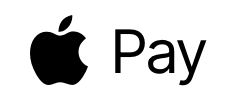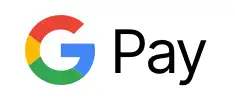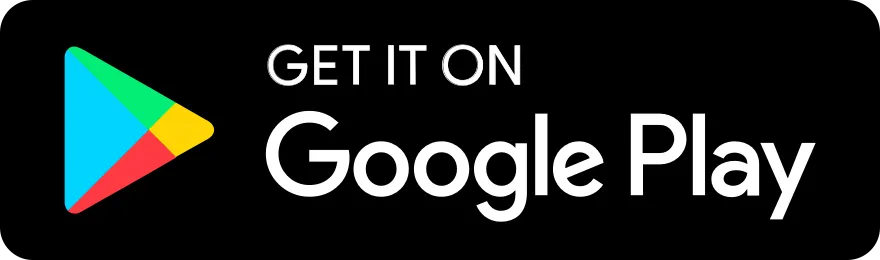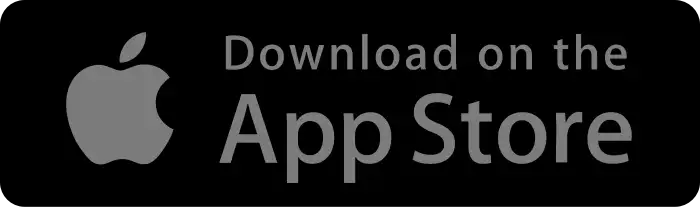Honor of Kings Optimal Settings Guide (2025): 120 FPS Stability, Smooth Controls, and Perfect Loadout
In fast-paced 5v5 matches, a stable high frame rate and low latency will turn even the most challenging situations into victories. Continuous global server updates, coupled with anti-cheating and performance optimizations, ensure a constantly evolving combat experience. Your local settings become the crucial difference between defeating your opponent.
Device and Prerequisites: What do you need to achieve 120 FPS?
Model and System: Flagship devices like the iPhone 15 Pro/Pro Max and the Galaxy S24 series are more likely to consistently run at 120 FPS.
In-game Switch Location: Go to [Settings → Graphics/Quality] and select High/Ultra/120FPS in "Frame Rate/High Frame Rate Mode" (the text may vary slightly depending on the device).
Power Consumption and Heat Dissipation: High frame rates increase power consumption and temperatures. We recommend enabling system performance mode and ensuring proper heat dissipation (e.g., by attaching a fan clip or providing ventilation).
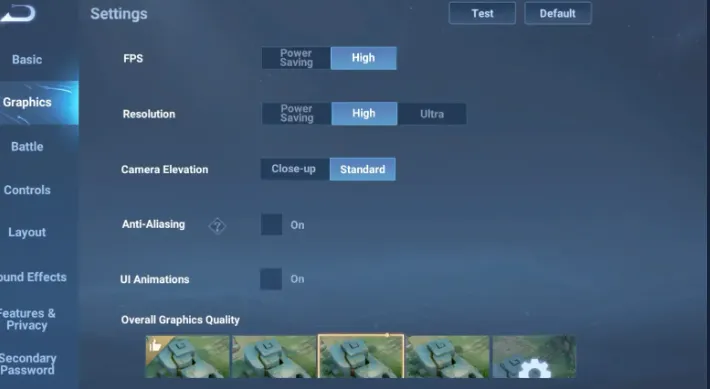
Tip: If your device only supports 90FPS/60FPS, prioritize "higher frame rate + reasonable image quality" as this will provide advantages in teamfights and skill countdowns. The general feedback from the community is "stability > blindly maxing out."
Graphics Settings: First, stabilize the frame rate, then consider image quality.
Recommended baseline (parameter adjustment order from stable to beautiful):
- Frame rate: High/Ultra (up to 120 FPS)
- Resolution and render ratio: Medium-High (ensure stable frame rates first)
- Shadows/Anti-Aliasing/Post-Processing: Medium or Off (may cause frame drops during teamfights)
- Effects Quality/Particle Density: Medium (better stability with many skin effects)
- Motion Blur: Off
- Temperature Control Strategy: Enable "Prioritize Performance" and set the lock screen brightness to 60–80% if necessary.
ManaBuy offers competitive pricing and instant delivery for Honor of Kings top up purchases to unlock premium skins showcasing these enhanced graphics.
Network and Latency: Minimize jitter
Prefer 5GHz Wi-Fi, with the router close to you and away from microwave sources.
Mobile Network: Prioritize carriers with stable signals.
Background Cleanup: Disable downloads and syncs that occupy the network.
In-game Network Optimization: Enable "Network Optimization/Low Latency Mode" if available. These practices, along with the "stable latency-first" strategy, have been repeatedly validated in numerous setup guides.
Controls and Sensitivity: Establish a baseline for consistent performance.
Recommended starting point (please adjust based on device and feel):
Camera Sensitivity (Free View): 35–45 (slightly lower for tablets, slightly higher for phones)
Skill Wheel: Enable "Fixed + Edge Tolerance"
Basic Attack Priority: Prioritize Heroes/Military Waves - Position-based scheduling to avoid missed attacks.
Smart Cast: For movement and targeting skills, we recommend "hold to preview/release to cast" to balance accuracy and speed.
Target Lock: Enable the "Lowest Health/Nearest Unit" toggle.
Aim Assist: Keep only the most essential options to avoid "snapping" affecting manual selection.
These practices are frequently mentioned in the "ranking setups" and video tutorials of many players and authors
Practical Solutions for Overheating and Frame Drops
Manually reduce the settings before teamfights to maintain a maximum frame rate;
Restart the client regularly to clear cache usage;
Use caution when playing while charging (heat accumulation and faster frequency drop);
Control the room temperature (especially in summer) and use external cooling if necessary.
FAQ
Missing the 120 FPS option?
Your device model/temperature control triggered a downgrade, or you reset the defaults after a version update. Re-enter settings to troubleshoot.
Did it drop to 60 FPS in teamfights?
Reduce shadows and particles, lock brightness, and close background apps.
Is the latency fluctuating?
Switch to 5GHz, change the routing channel, or switch to a more stable mobile network.
Copyright © FUTURE OUTLOOK TECHNOLOGY LIMITED. All rights reserved.UNIT 135,1/F.,143 WAI YIP STREET,KWUN TONG HK